First You want to clear the java cache on your computer. This is in your control panel. If you don't see the java in the control panel, you need to download from http://www.java.com/en/ . make sure it is the one for your system, 32 bit or 64 bit, and for your browser, IE: Firefox, internet explorer, chrome. etc.
Select the control panel from your start menu. This is what mine looks like in Win 7
Next you will right click on java and from that menu, select open. It will give you this pop up.
Click on settings. This will give you the following menu.
you can either select how much to store on your PC or you can choose not to store any temp files by unmarking the "keep temporary files on my computer".
With that done, we will proceed to the browser cache. Different browsers do it different ways. I will show you Firefox, chrome and IE.
I'll start with Firefox.
click the arrow on the top left. It will open the following menu.
You will want to go to the add-ons and under that, the options. A smaller menu will open to the right, again choose options and you will get the following pop-up window.
First use the advance tab on the top(#1), then the network tab under that (#2). once there you should see the above menu. you want to clear now (#3) and finally ok to close it out (#4).
If you use chrome this is how to clear your cache.
Click on the "menu" icon on the upper right (#1). Go down to tools and click that(#2). and on the new menu to the right, click clear browsing data (#3). It will open a new window tab.
and automatically open a separate cache window. This is what I recommend to clear out. Unless you
want to redo stored passwords, look for your favorite sites all over again, etc. Click clear browsing data. When it's done it will close out and leave you with your settings page. Unless you are having other settings problems close the tab out . All done.page.
IE is next.
Upper right, click on tools (#1) and go down to internet options(#2), then click.
You will get a pop-up window. Choose the delete option in the browsing history.
You will get another pop-up window like below. Look closely at what you want to clear. Be careful of which items are to be cleared. Otherwise you might have to look for favorites etc all over again.
Hope this has been of some help.
The requests in FaceBook apps need to be cleared out fairly often. Even though I answer all of my requests, they do not clear in here. I let it go for 2 weeks and had well over 1500 requests not cleared off this list.
Go to your requests.
note there are over 100 in mine. and you may also show other apps requests in here, you want to clear them too.
Ignore all. This does NOT delete them, it just clears them from your messages, there by freeing memory for the game. click the requests again and repeat until they are all gone.
Now you should be able to play. (At least that's what playdom says.)


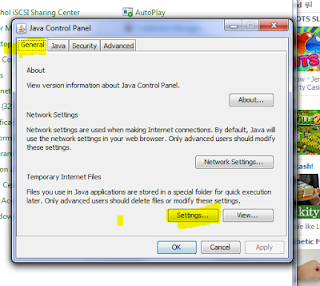















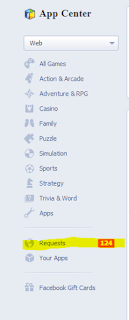



No comments:
Post a Comment