The first thing you have to realize about Facebook:
Nothing you put there is truly private. Yes, you can control how users
see or don’t see your profile. But every time you like a product or even
look at a page, the company itself is taking note. This doesn’t mean
that some day Facebook will malevolently release your every click to the
world. But it does mean that Facebook is not your private diary, and
what you do on the website gets collected and catalogued. That's worth keeping in mind whenever you use the service.
That said, Facebook is a great way to stay in touch and share small
and big moments with family, friends and assorted other connections. The
key is making sure you’re presenting the most appropriate profile
possible to each friend. So let’s go over the various settings you can
change to ensure pictures of your wacky jaunt to Vegas don’t end up at
the top of your boss's news feed. Since Facebook tends to opt you in
automatically to sharing information as new features are released, it's a
good idea to check your privacy settings every few months to maintain
the level of transparency you want.
The following information was updated on March 12, 2014.
In this section, you get three settings to control how your posts are seen on the site and by whom.
Who can see my future posts?
Your options here are Public, Friends, Only Me and Custom. What you set this to becomes the default sharing setting for all your future posts. It does not affect anything you've previously posted.
We recommend you set this to Friends. If in the future you want to post something that you don't want all your friends to see, you can change this setting right in the post box. No need to come back to this default setting for one post.
You can also group your Facebook Friends in lists and restrict your posts to those lists. Use the Custom option for that.
Only set posts to Public that you are very sure you want out on the Internet forever. Public posts will be captured by Google and other web indexing services and made available to the world for all to see.
Where do I review who can see or find things I've posted or been tagged in?
This will take you to the Activity Log page. Here you can look at every post you've written, every photo you've uploaded, every friend's post you've liked and more. Basically, everything you've done on Facebook or been tagged as doing by others will show up here.
As you go down the list, you can un-like posts you don't want to be associated with, take yourself off tagged photos and even see posts you've hidden from your personal timeline.
You can also change who can see your posts and photos (i.e. custom setting) on an individual basis. And for your friend's posts you've liked and commented on, you can see the privacy settings on those. Didn't know that post you commented on was set to Public? You do now.
What do other people see on my timeline?
This will take you to a page where you can view your timeline the way others see it, even the public. You won't see much difference in your timeline view if you choose to see what it shows to different friends. This is mostly if you have set certain posts to be restricted (or thought you had).
One thing that is of interest is what is public — for example, the header picture you set to be at the top of your timeline. That's right: If it's a picture of your kids, that is public.
People who are not your Facebook friends can still send you messages. This is where you can change that.
Whose messages do I want filtered into my Inbox?
It comes as a surprise to many people that they have a Facebook inbox. It's hidden down in a few menus. First, click on Messages on the left column of your Facebook home page under your name and profile picture. On the Messages page that then appears, click on the downward arrow next to the word More and choose Unread. You will now see the messages you never knew you had.
You have two choices for filtering what messages get to you: Basic (loosely defined as "people you may know") and Strict. What this boils down to is do you want messages from people who are friends of friends or not at all? Basic is more lenient with allowing emails; Strict is not.
Who can send me friend requests?
The default here is Everyone, because Facebook wants your network of social interactions to grow. But if you want to limit requests, you can always change it to only allow Friends of friends to send you requests.
This one is simple. Just enter in the name of the person or their
email. Facebook will unfriend them for you, stop them from starting a
new conversation with you and prevent them from seeing any of your
posts.
Facebook doesn't like you to unfriend other users, and it provides a few alternate courses of action including messaging the friend to let them know they are bothering you as well as instructions on how to hide someone's updates from your news feed without unfriending them.
If you later change your mind, click on the View All Blocked Users to see who you have blocked, and unblock them. You will have to wait 48 hours to reblock them again.
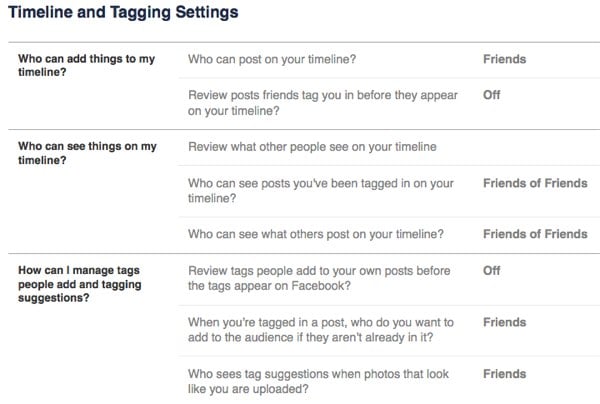
To customize your timeline settings, click on the button in the far right corner to reveal a drop-down menu and select Privacy Settings.
Who can post on your timeline?
It's set by default to Friends, and the only other option is to allow only yourself to post on your timeline. This gives you the most control over what appears on your timeline.
Review posts friends tag you in before they appear on your Timeline.
If you are concerned about getting tagged in a photo that you don't want all your friends on Facebook to see, this is the setting for you. Once enabled, you'll have to manually approve any photo or posts you are tagged in before they appear on your timeline. Note that this only affects timeline; those updates will still appear in searches, the news feed and other places unless you un-tag yourself.
Review what other people see on your timeline.
As we mentioned above, it's a perfect way to check that your mother or boss won't see what you don't want them to.
Who can see posts you've been tagged in on your timeline? & Who can see what others post on your timeline?
These areas give you a great deal of flexibility, with options ranging from Everyone to Friends of Friends to custom lists. Using these two in conjunction with manually approving what photos and updates you've been tagged in goes a long way to keep prying eyes away from more sensitive Facebook updates.
Review tags people add to your own posts before the tags appear on Facebook.
This is an important option if you are concerned about a photo popping up on your timeline. This applies only to photo tagging by your Facebook friends. You'll always be notified if someone who's not your friend tags you in a photo.
When you're tagged in a post, who do you want to add to the audience if they weren't already in it?
This one sounds more complicated than it is. Often a Facebook friend of yours will make a post and tag you in it. The option here allows all of your Facebook friends to see an update or photo you've been tagged in by someone they aren't friends with themselves (the Friends of Friends function).
You can choose to remain tagged but have none of your other Facebook friends see that update, limit who sees that update to certain groups of friends, or you can outright block certain Facebook friends altogether by using the Custom option.
Who sees tag suggestions when photos that look like you are updated?
Facebook uses face-matching technology to suggest who you should tag in photos. It will only suggest people that are on the user's friends list. If you don't want to show up as an option when your friends are tagging photos, set this to No One.
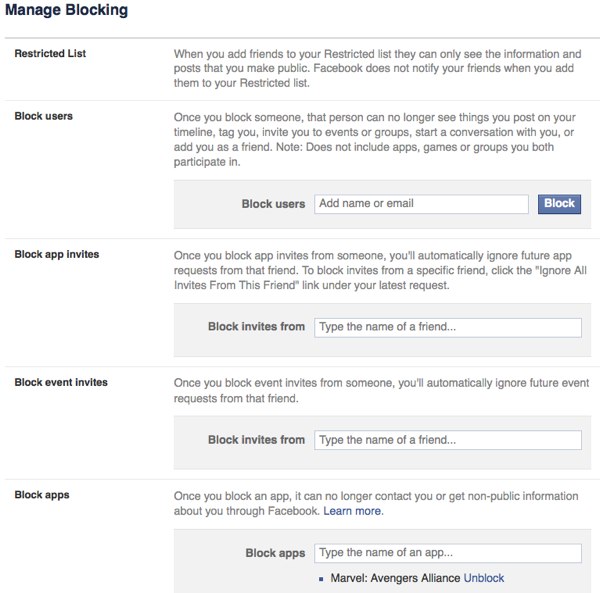
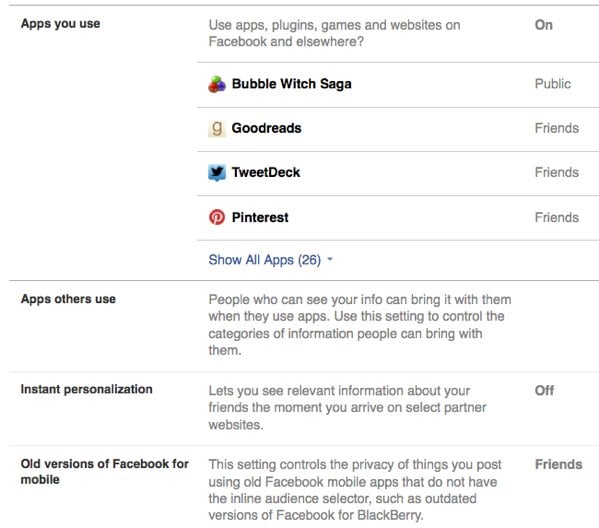
If you don't want these outside sites to pull your profile Facebook, click the checkbox in this section. You'll get two warnings before it actually happens, so be sure to click through all boxes.
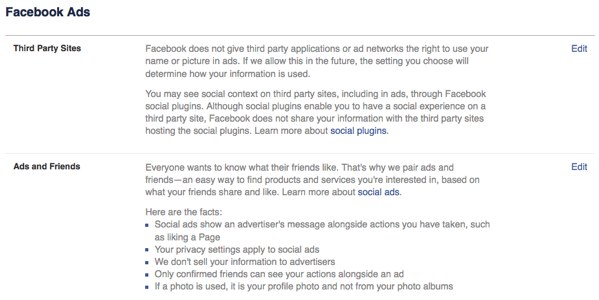
First, go to your Ad Settings, located right under App Settings. If you don’t want Facebook to use your preferences in ads, click on the Edit button on the right of the Ads & Friends and Third Party Sites and then change those settings to No One. That means your name won’t get used in an ad for something that you’ve liked. However, this won't prevent sponsored posts from companies you've liked — those items that appear in the news feed, not ads — from being sent with your name. And you'll still receive sponsored posts from companies your friends have liked.
If looking at targeted ads gives you the heebie-jeebies, you can dial down the frequency of the ads by manually hiding stories by each company that targets you. It’s a cumbersome task, but it allows you to get rid of ads that are particularly annoying. You can do this by clicking the small X in the upper right corner of an ad.
Taking these steps will help you control who sees your Facebook page, but you should check every so often to make sure your privacy settings have remained the same.
Still have questions? Leave them in the comments below, and we'll see what we can do to find answers for you.
The following information was updated on March 12, 2014.
Check your current basic privacy settings
When you log in to Facebook, in the top right corner are two different ways to access your privacy settings. Clicking the lock icon opens a drop-down menu that shows Privacy Shortcuts. From here, you can make a few key changes to your settings.
 Who can see my stuff?
Who can see my stuff?
In this section, you get three settings to control how your posts are seen on the site and by whom.Who can see my future posts?
Your options here are Public, Friends, Only Me and Custom. What you set this to becomes the default sharing setting for all your future posts. It does not affect anything you've previously posted.
We recommend you set this to Friends. If in the future you want to post something that you don't want all your friends to see, you can change this setting right in the post box. No need to come back to this default setting for one post.
You can also group your Facebook Friends in lists and restrict your posts to those lists. Use the Custom option for that.
Only set posts to Public that you are very sure you want out on the Internet forever. Public posts will be captured by Google and other web indexing services and made available to the world for all to see.
Where do I review who can see or find things I've posted or been tagged in?
This will take you to the Activity Log page. Here you can look at every post you've written, every photo you've uploaded, every friend's post you've liked and more. Basically, everything you've done on Facebook or been tagged as doing by others will show up here.
As you go down the list, you can un-like posts you don't want to be associated with, take yourself off tagged photos and even see posts you've hidden from your personal timeline.
You can also change who can see your posts and photos (i.e. custom setting) on an individual basis. And for your friend's posts you've liked and commented on, you can see the privacy settings on those. Didn't know that post you commented on was set to Public? You do now.
What do other people see on my timeline?
This will take you to a page where you can view your timeline the way others see it, even the public. You won't see much difference in your timeline view if you choose to see what it shows to different friends. This is mostly if you have set certain posts to be restricted (or thought you had).
One thing that is of interest is what is public — for example, the header picture you set to be at the top of your timeline. That's right: If it's a picture of your kids, that is public.
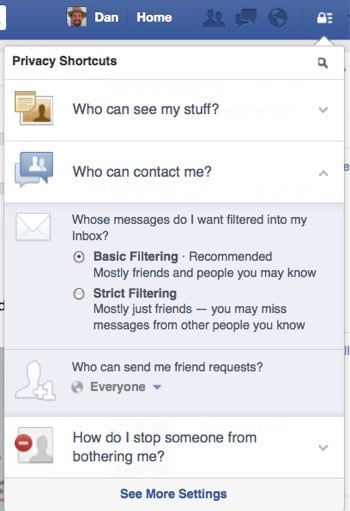 Who can contact me?
Who can contact me?
People who are not your Facebook friends can still send you messages. This is where you can change that.Whose messages do I want filtered into my Inbox?
It comes as a surprise to many people that they have a Facebook inbox. It's hidden down in a few menus. First, click on Messages on the left column of your Facebook home page under your name and profile picture. On the Messages page that then appears, click on the downward arrow next to the word More and choose Unread. You will now see the messages you never knew you had.
You have two choices for filtering what messages get to you: Basic (loosely defined as "people you may know") and Strict. What this boils down to is do you want messages from people who are friends of friends or not at all? Basic is more lenient with allowing emails; Strict is not.
Who can send me friend requests?
The default here is Everyone, because Facebook wants your network of social interactions to grow. But if you want to limit requests, you can always change it to only allow Friends of friends to send you requests.
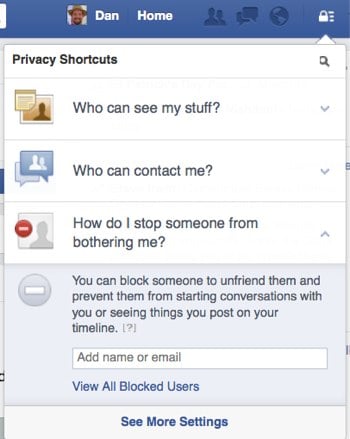 How do I stop someone from bothering me?
How do I stop someone from bothering me?
This one is simple. Just enter in the name of the person or their
email. Facebook will unfriend them for you, stop them from starting a
new conversation with you and prevent them from seeing any of your
posts.Facebook doesn't like you to unfriend other users, and it provides a few alternate courses of action including messaging the friend to let them know they are bothering you as well as instructions on how to hide someone's updates from your news feed without unfriending them.
If you later change your mind, click on the View All Blocked Users to see who you have blocked, and unblock them. You will have to wait 48 hours to reblock them again.
Advanced settings
Now that we've covered the basics of privacy settings, we can dive into a few more options that will make your Facebook experience more pleasant.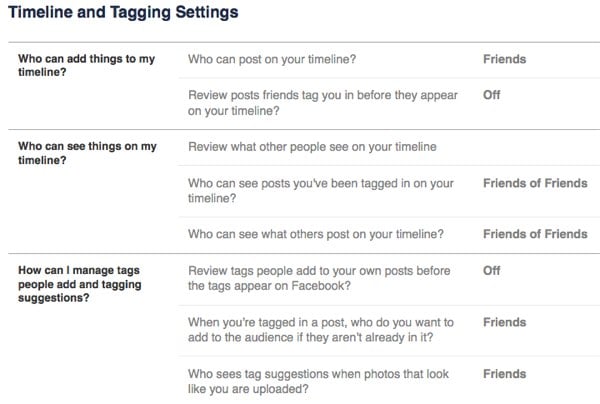
Customize all your timeline settings.
Now that you've mastered the basics, go down to the next section, Timeline and Tagging. From there, you can control exactly who sees what on your timeline, who can post to your timeline, and who can tag you in photos and posts. To check how people see your timeline, you can type any user’s name into View As. It’s a quick way to double-check that your boss doesn’t see your vacation pictures.To customize your timeline settings, click on the button in the far right corner to reveal a drop-down menu and select Privacy Settings.
Who can post on your timeline?
It's set by default to Friends, and the only other option is to allow only yourself to post on your timeline. This gives you the most control over what appears on your timeline.
Review posts friends tag you in before they appear on your Timeline.
If you are concerned about getting tagged in a photo that you don't want all your friends on Facebook to see, this is the setting for you. Once enabled, you'll have to manually approve any photo or posts you are tagged in before they appear on your timeline. Note that this only affects timeline; those updates will still appear in searches, the news feed and other places unless you un-tag yourself.
Review what other people see on your timeline.
As we mentioned above, it's a perfect way to check that your mother or boss won't see what you don't want them to.
Who can see posts you've been tagged in on your timeline? & Who can see what others post on your timeline?
These areas give you a great deal of flexibility, with options ranging from Everyone to Friends of Friends to custom lists. Using these two in conjunction with manually approving what photos and updates you've been tagged in goes a long way to keep prying eyes away from more sensitive Facebook updates.
Review tags people add to your own posts before the tags appear on Facebook.
This is an important option if you are concerned about a photo popping up on your timeline. This applies only to photo tagging by your Facebook friends. You'll always be notified if someone who's not your friend tags you in a photo.
When you're tagged in a post, who do you want to add to the audience if they weren't already in it?
This one sounds more complicated than it is. Often a Facebook friend of yours will make a post and tag you in it. The option here allows all of your Facebook friends to see an update or photo you've been tagged in by someone they aren't friends with themselves (the Friends of Friends function).
You can choose to remain tagged but have none of your other Facebook friends see that update, limit who sees that update to certain groups of friends, or you can outright block certain Facebook friends altogether by using the Custom option.
Who sees tag suggestions when photos that look like you are updated?
Facebook uses face-matching technology to suggest who you should tag in photos. It will only suggest people that are on the user's friends list. If you don't want to show up as an option when your friends are tagging photos, set this to No One.
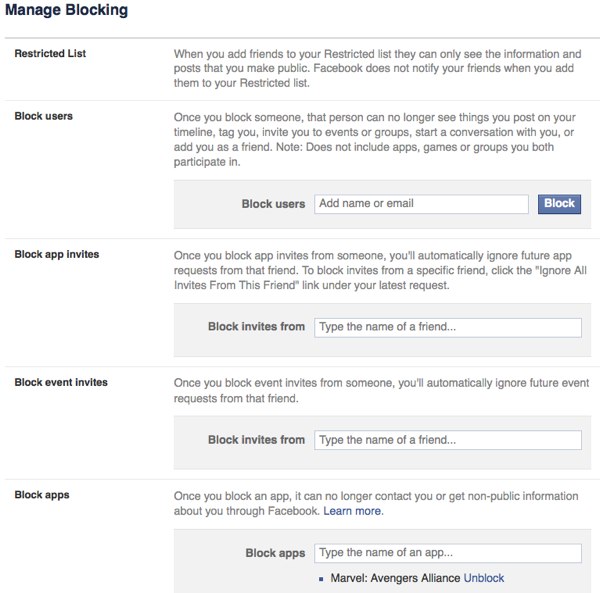
Blocking
If you want to take steps to keep people away from your profile, this is the section for you.Restricted list
If you don’t want to un-friend somebody but you don’t want them to see all of your information, you can add them to the Restricted List. This means they can only see your public information, but they have no way of knowing you’ve limited their view (unless they happen to see someone who isn’t restricted browsing your profile — but that’s probably not going to happen).Block users
You can also just straight up block somebody. This means this person cannot be your friend. This is an excellent setting if you have stalkers or other people consistently bothering you. Note that this does not stop them from interacting with you in apps, games or groups you're both a part of.Block app invites
In addition to blocking and restricting people from your profile, you can also block app invitations on a user-by-user basis. So if your Aunt Jackie keeps bombarding you with FarmVille apps, you know what to do.Block event invites
Tired of your nephew inviting you to his New York City raves every weekend? Typing the name of the Facebook user into this section will stop you from seeing any future event invites from that person.Block apps
Some apps and Facebook games are great fun at first, but after a while, you want to drop them. You can remove the app or game (see the Apps you use section, below) or block the app, which means it can no longer contact you or get non-public information about you through Facebook. If you are getting emails from the app, you will have to use the unsubscribe link at the bottom of the email.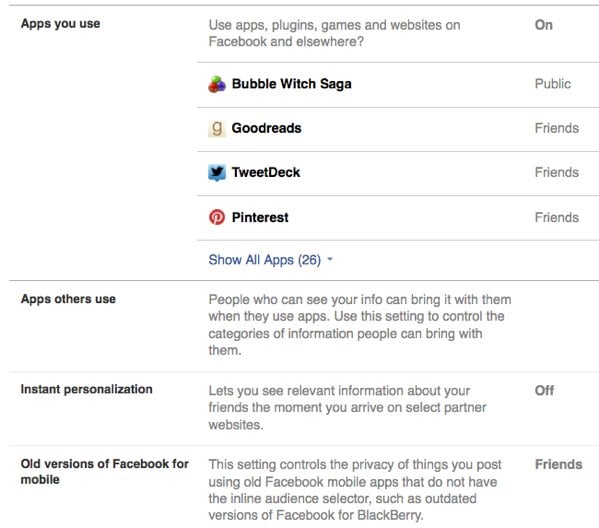
Customize your app privacy
After you finish adjusting the blocking section, click over to the App Settings section. It’s not quite as obvious as changing your timeline settings, but apps often gain a lot of access to your information, and they can do things you might not want them to: collect data about your location, post on your timeline and more.Apps you use
Click Edit next to a listed app to gain all sorts of controls, including who can see that you are using the app to removing the app altogether. If you want to remove an app, click on the X to the right of the Edit button.Apps others use
This is where you can control what apps find out about you when you are the friend of the person using the app. Choose exactly what information apps can pull from your profile in 17 different categories.Instant personalization
Facebook provides profile information about you to outside sites to "personalize your experience." That's Facebook code-speak for looking at your profile to deliver ads and content the company believes you'll be more interested in. Sites listed include Bing, Yelp, Zynga and others.If you don't want these outside sites to pull your profile Facebook, click the checkbox in this section. You'll get two warnings before it actually happens, so be sure to click through all boxes.
Old versions of Facebook for mobile
If you use an older version of Facebook mobile (such as outdated versions of Facebook for Blackberry), you won't be able to select who can see your updates when posting from that app. You can set it here instead.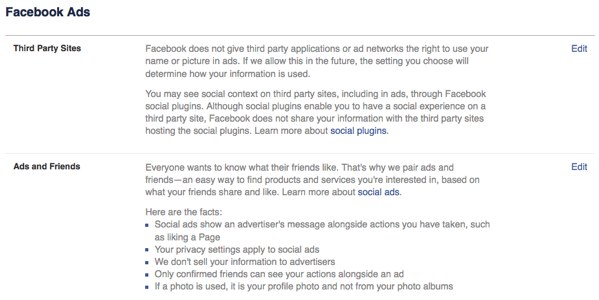
Customize your ad settings
Facebook is now a pervasive marketing and advertising tool, and all sorts of businesses want access to your preferences so they can better target you. It’s kind of impossible to use Facebook without leaving some sort of trail of breadcrumbs for advertisers, but you can reduce this in a couple of ways.First, go to your Ad Settings, located right under App Settings. If you don’t want Facebook to use your preferences in ads, click on the Edit button on the right of the Ads & Friends and Third Party Sites and then change those settings to No One. That means your name won’t get used in an ad for something that you’ve liked. However, this won't prevent sponsored posts from companies you've liked — those items that appear in the news feed, not ads — from being sent with your name. And you'll still receive sponsored posts from companies your friends have liked.
If looking at targeted ads gives you the heebie-jeebies, you can dial down the frequency of the ads by manually hiding stories by each company that targets you. It’s a cumbersome task, but it allows you to get rid of ads that are particularly annoying. You can do this by clicking the small X in the upper right corner of an ad.
Taking these steps will help you control who sees your Facebook page, but you should check every so often to make sure your privacy settings have remained the same.
Still have questions? Leave them in the comments below, and we'll see what we can do to find answers for you.











