5 of the Biggest Facebook Mistakes and How to Fix Them
by Natasha Stokes on August 22, 2014

The world's biggest social network turned 10 this year. With
57% of the American population — and 73% of teenagers
— among its user base, Facebook has morphed from a way for college
undergrads to communicate to a multi-tentacled service that has become
an integral part of our everyday life. From connecting us with long-lost
friends to serving as the internet's de facto photo-sharing service to
doubling as a
universal login to thousands of sites and apps across the internet.
But with regular
introductions of privacy-flouting new features
and different sets of etiquette for connecting with colleagues,
friends, and family, it can be all too easy to make a Facebook misstep
that sends the wrong message into the world.
Below are five of the most-common Facebook faux pas – and how to avoid them.
1. Not putting a professional face forward
If you haven't been keeping an eye on your
privacy settings, photos and posts intended for friends can end up on your boss's newsfeed. A
CareerBuilder study found that nearly 39% of employers use social media to screen job candidates, and a
2012 report from technology research company Gartner predicted that by 2015, 60% of employers will be monitoring employees on social networks.
If your boss is your Facebook friend, you can prevent him or her from
seeing what you post by going to Settings > Privacy > “Who can
see my future posts”, selecting “Custom” from the dropdown menu and add
their names. To keep them from seeing posts and photos you're tagged in,
go to Settings > Timeline and tagging > “Who can see things on my
timeline,” select Custom from the dropdown menu, and add their names.
If your boss or potential employer isn't your Facebook friend, simply
go to Settings > Privacy then select “Friends only” as the audience
for “Who can see my future posts” and “Limit past posts.” On the same
page, you can also edit who can look you up — public, friends of
friends, or friends only — and disable Google and other search engines
from linking to your Facebook profile.
Finally, you can create a Restricted list — anyone on this list can
only see the information and posts you make public. This can be an
effective way to avoid looking
suspiciously absent from Facebook, without giving up too much information. Head to Settings > Blocking, and edit “Restricted List.”
In all cases, if you and your boss have mutual friends, he or she
will still be able to view any posts or photos you may be tagged in with
those friends.
2. Oversharing, oversharing, oversharing
We've all done it, but now there’s proof that oversharing is the easiest way to get unfriended on Facebook. A
study by Christopher Sibona at the University of Colorado Denver
found that the top four reasons people delete friends are because their
posts are frequent or trivial posts, polarizing, inappropriate, or too
mundane.
“Share things that are meaningful, witty, newsy or interesting — and
be discriminating in how often you post on Facebook,” recommends Jessica
Kleiman, a communications specialist and co-author of the book
Be Your Own Best Publicist.
Still, that doesn't mean there isn't an audience for that polemic on
national politics (or what you had for breakfast). If there are
particular people you think would appreciate more controversial — or
more mundane — statuses, you can customize the audience for individual
posts. Below the status box, click the tab next to “Post” and select
Custom to bring up options for “Who Should See this?.” You can then
select a specific audience such as Close Friends, or a custom list (if
you made one), say for your sports league. You can also select Custom
and manually enter friends that can or can't view the post. You can make
this setting your default to avoid future oversharing.
However, Kleiman cautions, “even if you use filters on Facebook to
keep your posts only visible by ‘friends,’ one of your 850 closest
friends online is probably friends with someone you wouldn't want to see
that post.”
3. Allowing Facebook apps to overshare for you
Along with posts about that ham and cheese toastie you were eating,
oversharing may take the form of posts by apps you've linked to
Facebook.
Privacy protection company
Secure.me found that 63% of apps
request the ability to post on the user's behalf. While giving this
permission may allow your info to be shared where it shouldn't, more
irking is the fact that, say, Spotify can post what ‘80s pop ballad
you're listening to, or Candy Crush Saga can update all your friends on
your progress.
You can allow or disallow third-party apps to post to Facebook when
signing up, but if you didn't do that, you can edit all permissions from
a single page. Select Activity Log from the top right dropdown menu on
your profile or news feed, then All Apps (on the left) to view posts
made by apps.
To prevent individual apps from posting, hit More (under All Apps),
scroll to the offending app, then click the top-right arrow to customize
where the app can post to on your behalf — certain friends, all
friends, or not at all. You can also tweak the audience for each post by
clicking its lock icon. Click the neighboring pen icon to remove the
post from your Timeline, mark it as spam, or delete the app from your
Facebook profile entirely.
4. Allowing others to post content about you that you don’t like
A
Pew Research Center survey
found that one of the aspects users most disliked about Facebook was
that friends can post personal content, such as photos, about a user
without his or her permission.
If you've been tagged in an unflattering photo, you can remove the
tag by clicking on the photo, hovering over its base, and selecting
Options / Remove Tag, so that the picture will not turn up in “Photos of
You.” To stop it from appearing on your profile page, you must
separately toggle “Allow on timeline” to “Hide from Timeline” in the
top-right of the window. However, the photo can still be viewed in other
people's news feeds and the poster's albums page, so if you abhor the
picture, contact your so-called friend and ask them to take it down.
You can also disable certain — or all — people from posting on your
Timeline. Go to Settings > Timeline and Tagging > “Who can add
things to my timeline” and select “Only Me.” *(Friends will still be
able to view your Timeline.)
To block particular people, head to Settings > Blocking, and add
the names to the Restricted list. Then go to Settings > Timeline and
Tagging > “Who can add things to my timeline,” and select “Friends.”
Friends on the restricted list won't be able to post on your Timeline,
or view it unless you have set it to be public.
5. Being resigned to a boring news feed
Does it feel like you're reading more and more posts from friends you
don't really care about? You're probably not imagining it. In December,
Facebook updated its newsfeed algorithm to
push up posts with links and push down memes.
Links with more comments were also favored. Stories that show up are
also influenced by which friends you interact with the most.
Meanwhile, a
Stanford University study
found that user posts that aren't liked or commented on tend to be
viewed by fewer people, so you may find that your college buddy's
engagement announcement floats to the top of your feed, while your best
friend's gripe about the cost of daycare is nowhere to be seen.
To get around this, head to your feed, click on “News Feed” in the
top left, and toggle the option to show Most Recent instead of Top
Stories. To ensure particular friends' posts pop up on your feed, add
them to your Close Friends list. On your news feed, scroll down the
left-hand menu, hover over Friends and click More > Close friends,
then add their names in the right-side text bar. Hit Manage List in the
top right to select the particular types of updates you get — for
example, photos and status updates, but not games or comments.
If someone's status updates are getting on your nerves, but you're
not quite ready to unfriend them, you can unsubscribe from their updates
entirely by clicking in the top right of the offending status in your
news feed, then selecting “Hide All.”










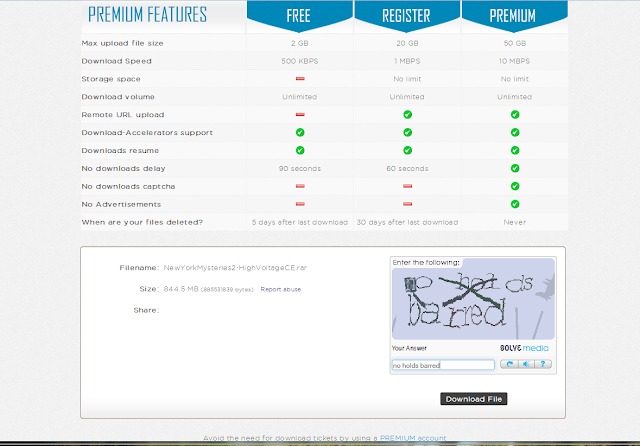



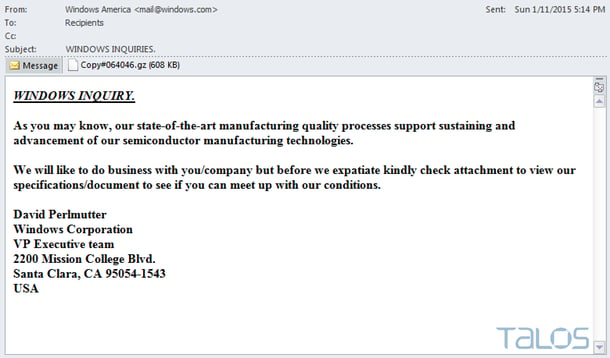



 The world's biggest social network turned 10 this year. With
The world's biggest social network turned 10 this year. With